Version 4.0
Within the new version the following issues have been worked on:
GETTING STARTED WITH THE APP
To make learning to use the application easier, we provided a step-by-step tutorial in the Settings.

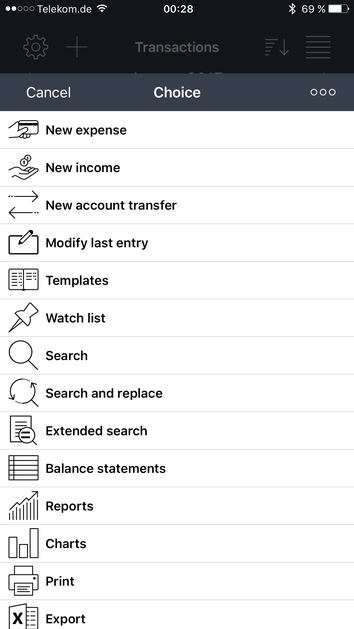
In addition, you will find a link to the User Guide and App Review page in the Menu.
Fixed (recurring) and variable (daily) expenses
Starting with version 3, a clear distinction between fixed (recurring) and variable (daily) expenses were introduced. Unfortunately, it has not yet been continuously implemented in the old version of the app. In the new version, we have revised the app and made the necessary changes


In the overview of existing entries, all fixed expenses are displayed with a black icon. The variable outputs have a white icon.

Budgets
The previous budget presentation format has a big disadvantage when working with many different budgets. The method of information disclosure was rather confusing. We have redesigned the layout and introduced a clear distinction between current, expired, and future budgets. The current budgets are now shown on the top of the display.


You can also specify in the settings whether expired or future budgets are to be displayed.
Statistic
In the previous version, in the Statistic tab, the revenues and expenses were displayed separately. In this latest version of the app, the new addition to the presentation format is in the upper part of the display. This presentation format you already know from the Overview tab. Here, the proportion of revenue and expenditure are displayed graphically for a certain period of time. Therefore, it is easy to get an understanding, how much money is still available and how the money was spent. This function can be switched on or off in the settings.

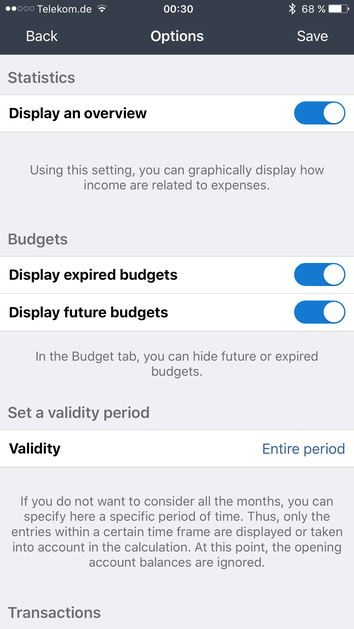
Entries & Selection > Sorting data
In the tab Entries, all transactions for a selected period are displayed. Presently, the entries were grouped per day and clearly displayed. In the updated version of the app, the entries of today are highlighted in color. In addition, entry sorting according to new additional criteria was introduced. This gives you an even better overview of your finances and provides an understanding, how your revenues and expenditures are related.


Sorting data: Current & past & future
The entries are displayed in the following order: entries of today, entries from the previous day, entries from the day before yesterday, other past entries, and finally, future entries. This implies that the today’s entries are shown at the top of the page, so that you do not always have to search for the most recent transactions.

Sorting data: Income & Expenses
In this section, the different types of entries are shown separately (revenues, expenses, fixed expenses, variable expenses).
Sorting data: Unbalanced and balanced
Please use the following sorting rule, if you want to consider only balanced entries in your calculation. Balanced and unbalanced entries are displayed separately in this section.


Sorting data: Accounts, main criteria, criteria, payment methods, users, and groups
These sections allow you to organize information by certain criteria ...
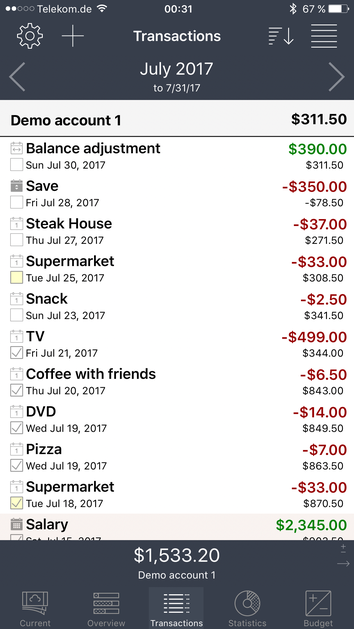
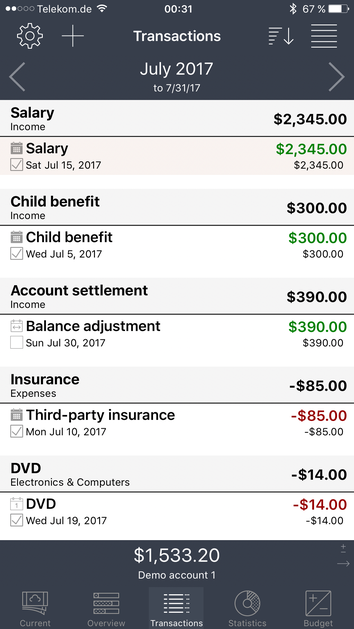


Views
In the updated version of the app, the submit button appears at the bottom of the display, so that you do not have to scroll down the page to confirm the selection.
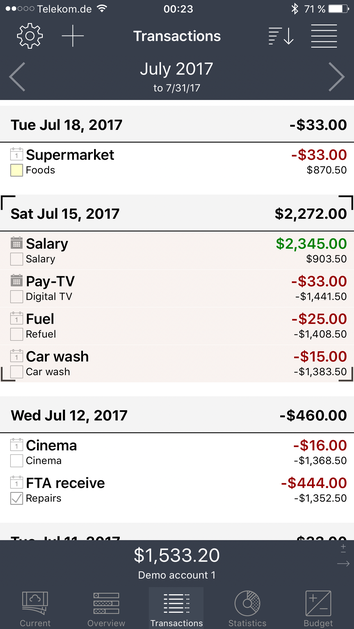
Select> Accounts
We have redesigned this tab. It fits better now to the overall picture of the app.
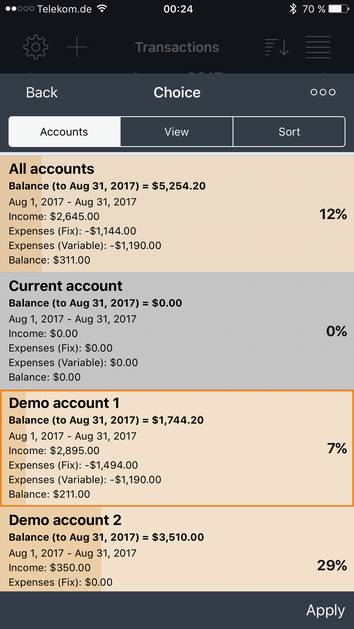
Validity period
Previously, in the tab "Consider previous months" we took into account all the previous months in the calculations. The opening account balances were also included. Thus, it was not possible to select entries for a certain year. This feature has been added to this release. In the settings, you can specify a certain period of time. Only those entries that are within the specified time frame are displayed or considered in the calculations. Sorting data by dates, a small icon appears in the date display. In this mode, however, the opening account balances are ignored.


Advanced Search
In the advanced search, you can search for the entries using criteria such as date or an account.
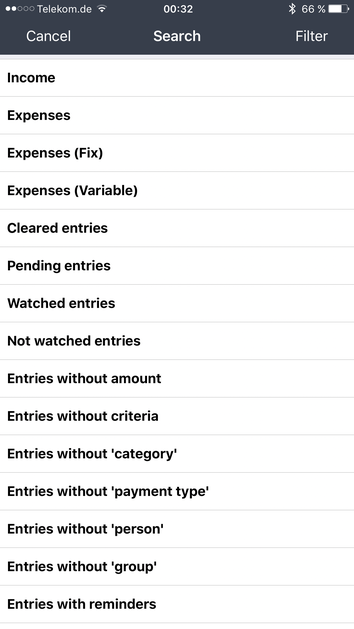

Account statements
You can select an account for which an account statement will be generated.


Reports/Evaluations
You can specify an account and a certain period of time, and a report will be generated for the selected criteria.
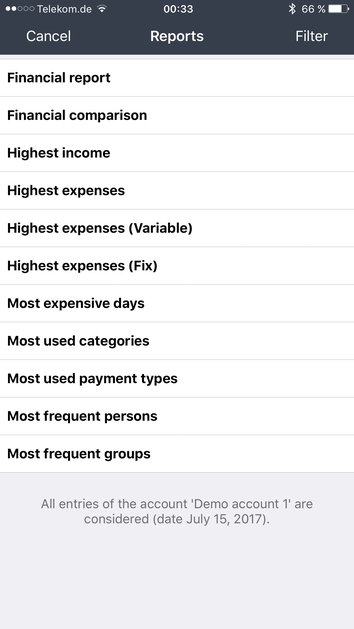

Quick entry buttons
We have added 35 new icons (for example, furnishing, electricity, mortgage, New Year celebration, barbecue, kindergarten, homepage, bowling, dancing, parking ticket, motorway, fair, gifts, ...).
Don’t forget to rate us in the App Store if you like our app! You can rate 'My Budget Book Pro Edition' after every update. It is much appreciated!
Also in the future, the app will be maintained and updated to all new features of the operating system.
Contact
iOS-Developer:
Christian Drapatz
Kämpenstrasse 42
45147 Essen (Germany)
Mobil: +49 (0)171 7849462
(No Support)
E-Mail: support(at)onetwoapps.com
http://www.onetwoapps.com
E-Mail: support(at)onetwoapps.de
http://www.onetwoapps.de